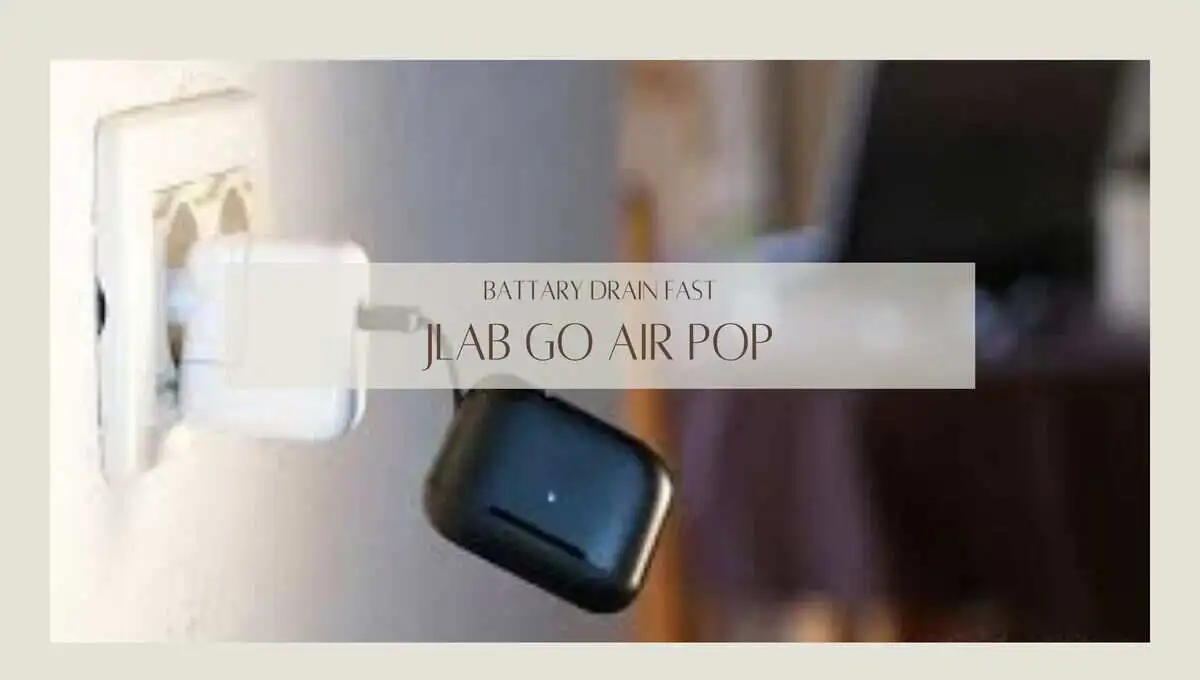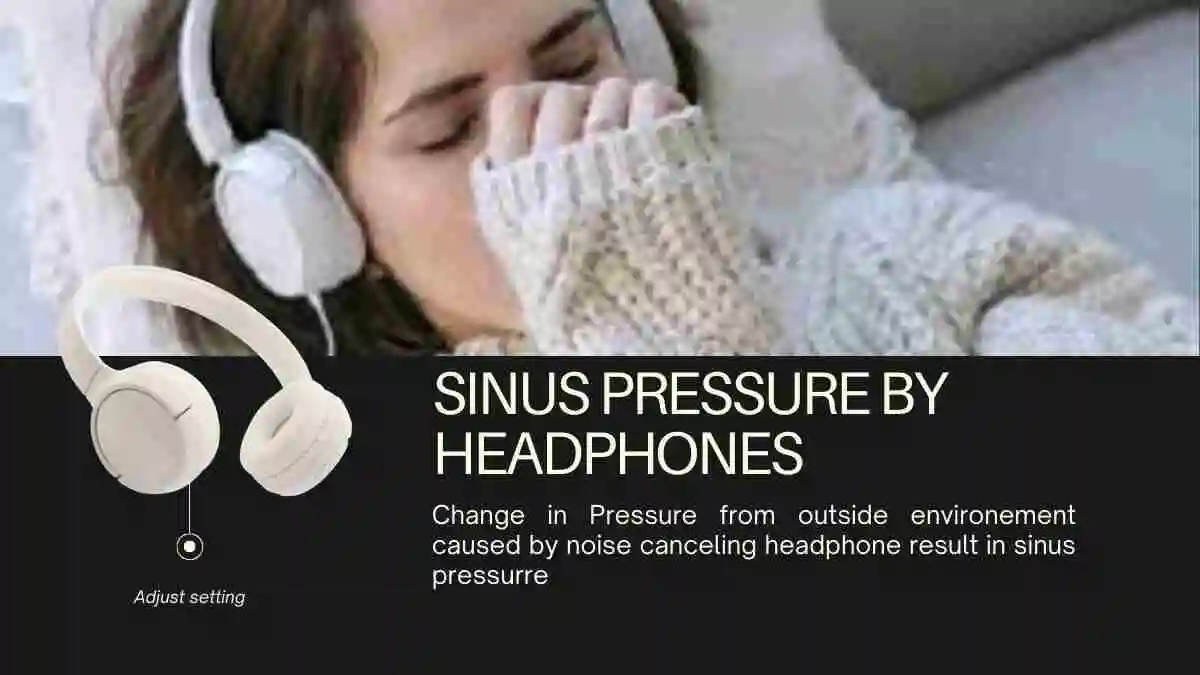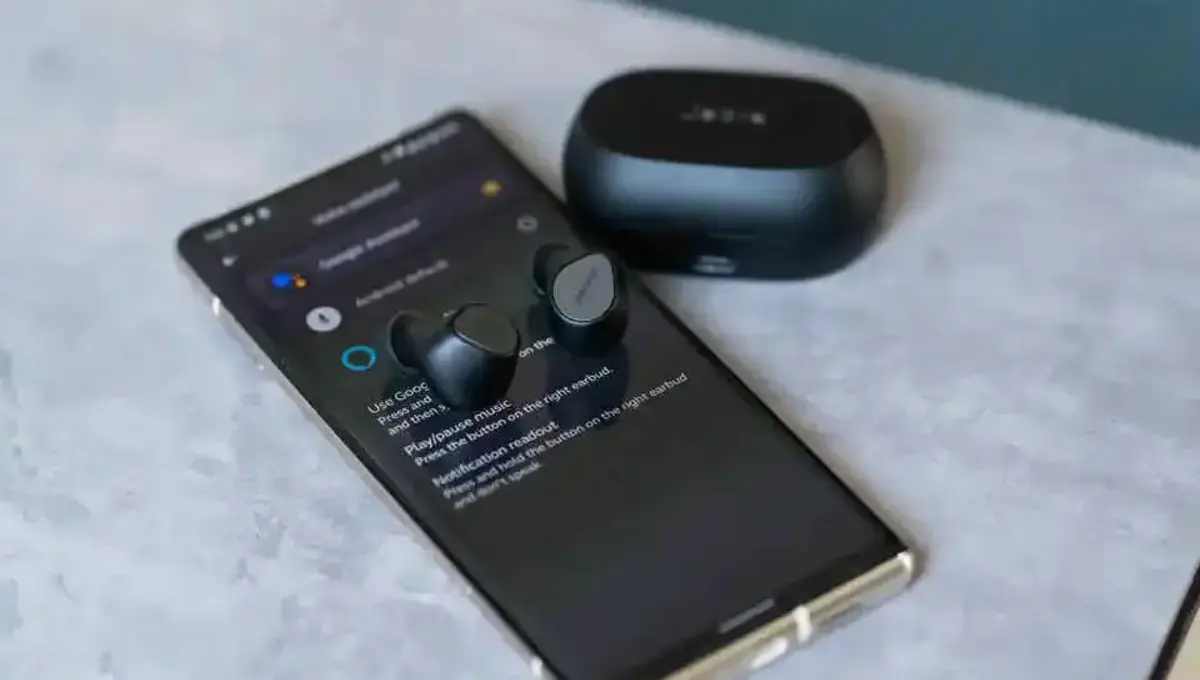5 Sony WH-1000XM3 Problems (Fixed)
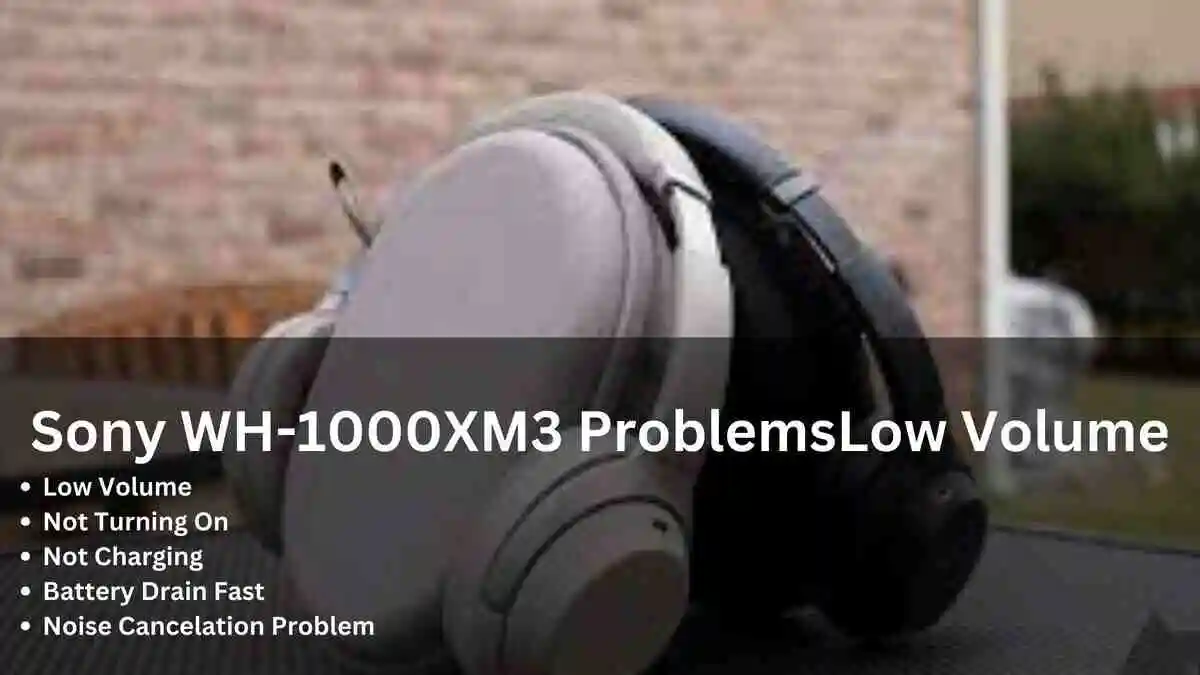
If you’re facing sony wh-1000xm3 issues, whether it’s the entire set not working, this guide is here to assist you for sony wh-1000xm3 problems.
We’ll provide solutions for various problems, including the right side, not turning on, or experiencing low sound. Follow the steps outlined in this guide to troubleshoot and resolve the specific issues you’re encountering with your Sony WH-1000XM3 headphones.
Crucial Information:
Early issues: If you encounter issues right after your purchase, consider returning the product for a refund or take advantage of the 1-year warranty, specifically covering manufacturing defects.
Make sure to familiarize yourself with the warranty period and explore replacement options like gaming headset which won’t cause any problem untill there life span is reached.
Product Lifespan: The Sony WH-1000XM3 typically lasts around 1 year and 8 months with daily usage exceeding 4 hours.
If you’ve consistently used them for approximately 20 months, it might be wise to contemplate upgrading to new headphones. Similar to any electronic device, these earbuds have a finite lifespan, and once that period is reached, replacing them withnew headphones is recommended.
But first you should see the things you can try to fix the problems you face. often it is seen that the below mentioned fixes can solve the problem.
Initial Fixes (Must do these first for any problem)
Address common issues with your sony wh-1000xm3 by attempting the following quick fixes:
1. Reset:
Here is a step-by-step guide for charging, resetting, and initializing the Sony WH-1000XM3 headphones:
Normal Reset:
- Plug the USB cable into the headset to charge.
- Press the Power Button and the NC/Ambient button simultaneously while the USB cable is still connected.
- The headset will reset. To charge the headset after resetting, disconnect and reconnect the USB Type-C cable.
Initialize to Factory Settings:
- Turn off the headset, and ensure no USB cable is connected.
- Press and hold the power button and the NC/Ambient button for 7 seconds or more. A blue indicator light will flash four times.
- The headset will initialize, resetting the settings and pairing information.
- Delete the headset from the list of Bluetooth products on your device.
- Pair the headset to your selected device again.
2. Firmware Update:
Check the wh-1000xm3 firmware if its is updated to latest firmware if not then to attempt firmware update follow these steps using the Sony | Headphones Connect app.
- Open the “Sony | Headphones Connect” app on your smartphone.
- Connect your headphones to the app.
- If there’s an available update, you’ll receive a prompt to download and install it.
- Follow the on-screen instructions to complete the firmware update.
5 Sony wh-1000xm3 Issues Fixed:
Here are solutions to four common issues with sony wh-1000xm3 stopped working.
1. Low Volume or No sound:
If you’re experiencing the sony wh-1000xm3 volume too low issue, it may be due to liquid accumulation in the earbuds or settings on the connected device or app in use.
Begin by adjusting the volume directly from the Sony WH-1000XM3 rather than relying on adjustments from the connected device, as this simple step can often resolve the low volume issue. Also check the volume slide in the Sony app.
If the problem persists, turn off the EQ in the Headphone app, then re-adjust if needed, which can fix issues of sony wh-1000xm3 volume low problem; no sound or low volume.
For low volume problems with new WH-1000XM3 headphones, especially when using Spotify, go to Spotify settings and find the “Normalize volume” toggle.
Ensure it is on, and below it, choose “High” (or the equivalent term in your language). After this adjustment, restart the Spotify app to notice a significant improvement in music volume.
Android users facing sony wh-1000xm3 one side not working can follow this tip:
- Enter Developer mode on your Android device in settings.
- Disable “Absolute Volume.”
- Choose “Bluetooth sound codecs.”
- Select your preferred codec, such as LDAC or aptX, each offering different audio quality. Experiment with different codecs based on your preferences and available hardware, keeping in mind that not all devices support both LDAC and aptX. Choose the one that suits your needs.
2. Won’t Turning On:
If your sony wh-1000xm3 not turning on and you’ve tried charging them to a full battery, attempted soft and hard resets without success, and noticed a red light when charging but no response when attempting to turn them on, here’s a detailed troubleshooting and potential fix:
If the standard soft and hard reset procedures (holding down the power and noise-canceling buttons) don’t work, consider a more unconventional method.
Knock a few times hard on the left side of the headphone (where the buttons are) and attempt to turn them on. This might temporarily resolve the issue. If the knocking method provides temporary relief, and you’re comfortable with electronics, consider disassembling the left side of the headset.
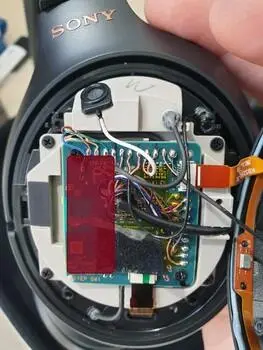
Inspect the Motherboard: You can follow a guide like the one in these articles ([Part 1] and [Part 2]) to open the headphones carefully and fix the not turning on. The summary of these articles is as follow:
Once inside, pay attention to the small motherboard and the wires. Ensure that the wires are not touching each other, causing a loop that could disrupt the headset’s functionality. If any wires appear damaged or are in contact, carefully separate and insulate them.
If you notice that the headset works briefly after the fix but then stops, consider placing a small foam or fabric to apply slight pressure on the left side (as marked by red highlight in picture), maintaining contact with the motherboard. This can prevent cable movement during regular use.
3. Not Charging:
If your sony wh-1000xm3 not charging, and there are no issues with the charger, USB, or light indicators, it may indicate a charging problem. It might be possible that the original cable or adapter might stop working. The 1st thing to try is a different cable.
Also try charging the headphones using a laptop, specifically using the USB port marked with a small lightning bolt icon. This particular port can charge connected devices even when the laptop is powered off but connected to a power source.
Additionally, it’s essential to clean the charging ports of the headphones using the recommended care method. Avoid using compressed air to prevent potential malfunctions.
4. Fast Battery Drain:
If you’re facing a Sony WH-1000XM3 battery drain fast or other sony wh-1000xm3 battery iissue with new headphones, consider reaching out to Sony officials for a replacement by contacting Sony support through a call. Some individuals have reported success stories by addressing this concern with Sony support.
In some cases, updates may cause battery drain issues in new earbuds. If you have not updated or have updated and are experiencing problems, communicate with Sony support through chat to inform them of the issue.
Note: The battery in Sony WH-1000XM3 is a lithium battery, similar to those found in smartphones, with an approximate lifespan of about two years.
Beyond this period, the battery cells may experience a decline in capacity, affecting their ability to hold a full charge. If you notice the Sony WH-1000XM3 battery draining fast, it might be worth considering the purchase of new earbuds.
To address fast battery drain problems in older Sony WH-1000XM3, follow these tips:
- Disable unnecessary features to conserve battery.
- Ensure the charging cable and port are clean and undamaged.
- Use a high-quality power adapter and charging cable.
- Avoid overcharging.
- Allow the headphonesto cool down before setting up to charge
5. ANC Not working:
If you’re facing Sony WH-1000XM3 noise cancelling not working or sony wh-1000xm3 noise cancelling getting worse, checking the environment mics for dust is a reasonable step. Dust or debris on the microphones can affect their performance. It’s good that you’ve identified various mic locations on your headphones.
Adaptive sound settings can indeed impact how noise canceling functions in different environments, so adjusting those settings in the app is a valid troubleshooting step. If you prefer a more consistent noise-canceling experience, keeping adaptive sound off in app might be a good choice.
Also attempt to downgrade firmware can sometimes be a solution, especially if issues started after a firmware update. However, it’s crucial to follow the manufacturer’s guidelines when doing so, as improper firmware changes can lead to unintended consequences such as void of warranty.
If you continue to experience problems and are within the return or warranty period, reaching out to the manufacturer’s support or considering a replacement may be a good option.
Remember, the effectiveness of noise canceling can also depend on the type of ambient noise, and it’s designed to be more effective against lower frequencies.
Conclusion:
In conclusion, this comprehensive guide offers practical solutions for a range of issues with your WH-1000XM3, addressing problems like the not working, challenges with turning on, or experiencing low sound.
Key considerations involve checking for early problems and understanding the headphones’ lifespan.
Hopefully this information for sony wh 1000xm3 problems might be helpful for you do share our website with your friends and family members so that we can get some benefits.
Thanks for reading our blog article on sony wh 1000xm3 problems.