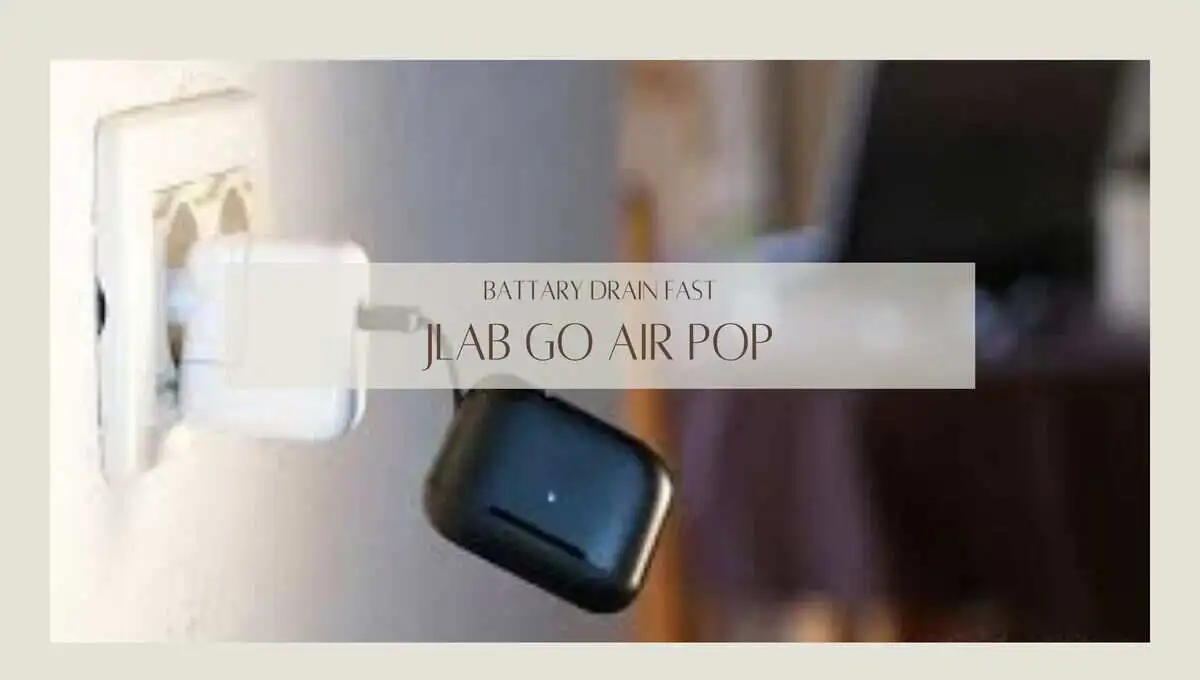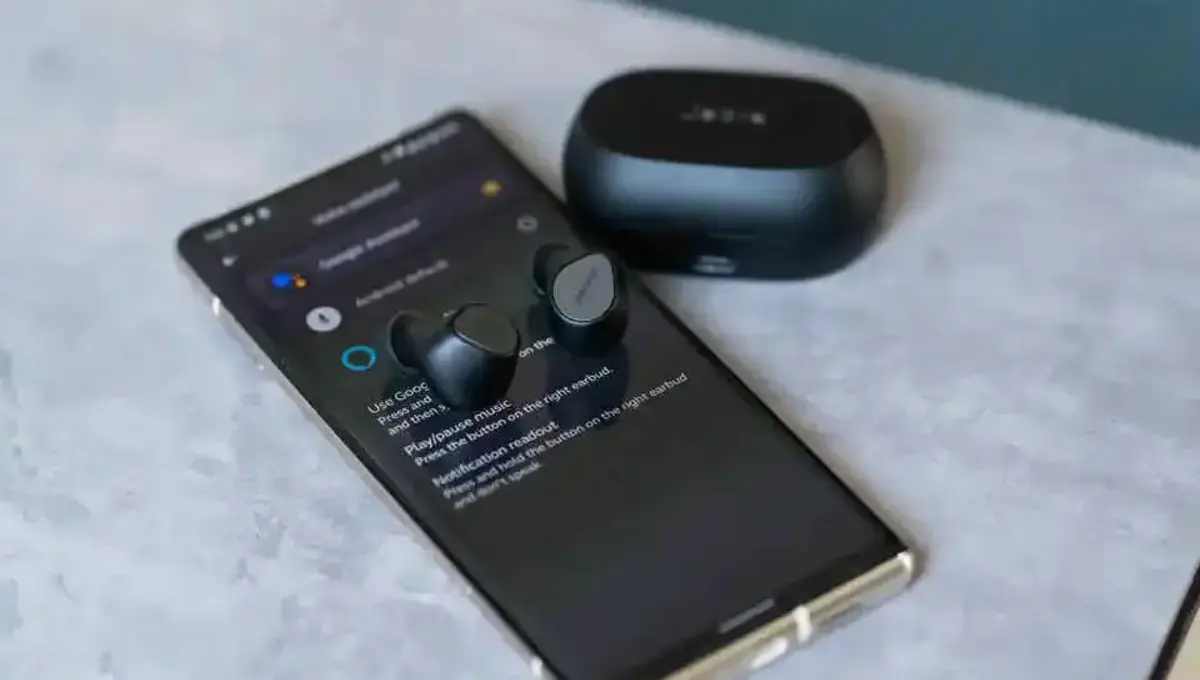6 Bose QC Ultra Problems (Fixed)

In this blog, we tackle the glitches causing bose quietcomfort ultra problems, from not turning on and not charging to not connecting and low volume. Join us as we navigate through these challenges, providing insights and solutions to ensure your audio sanctuary remains undisturbed.
Before diving deep here we will give you information that what you should do in each time frame if you are facing any bose qc ultra problems.
First Thing First:
Early Issues: If you recently got your Bose qc ultra headphone and earbud and are having problems, first, try resetting and updating the firmware. Also, make sure to carefully read the manual instructions. If the problem persists, request a replacement, refund, or return.
If the refund date has passed, don’t worry. You can claim the warranty. Bose headphones and earbuds come with a 2-year warranty.
Late Issues: The Bose Qc ultra headphone has a lifespan of 3 years, and the earbud’s lifespan is 2 years. If you’ve been using them for close to this time and they’re causing you headaches, consider getting new headphones and earbuds.
Quick try:
Before diving into detailed fixes, try the following steps:
1. Update Firmware:
To update your Bose QuietComfort Ultra headphones, use one of these methods:
Via Computer:
- Connect your headphones to a computer using a USB cable.
- Visit the Bose update site to check for and install updates.
Through Bose Music App:
- Alternatively, update wirelessly using the free Bose Music app on Android or iOS.
2. Reset:
To factory reset your Bose QuietComfort Ultra headphones:
Using Bose Music App:
- Open Bose Music app, tap “Account” in the upper-right.
- Select “Manage Products,” tap “Edit,” and choose the headphones.
- Tap “Delete” and then “Remove” to clear the earbuds from the app.
- Close Bose Music app.
Clear Bluetooth History:
- In your phone’s Bluetooth settings, remove all headphone mentions from the device list.
Headphones Reset:
- Plug headphones into a USB wall charger.
- Press and hold Power/Bluetooth button for 30 seconds.
- Status light will blink white five times, then slowly blink blue, indicating pairing mode.
Bose QC Ultra Problems:
1. Not turning on:
Here, we’ll guide you through solutions for the issue of Bose qc ultra not turning on. However, before starting, ensure that the qc ultra headphones activate properly by pressing the power button for a brief period—just 1 second or a millisecond—then release it before hearing the turning-on sound. While doing this, confirm the headphones are on your head. The user manual specifies that the voice prompt indicating they’re turned on will play only when the headphones are on your head.
Note: This not only functions as a head detection sensor but also includes an ear detection feature. If the ear cups slightly move from your ear, the headphones automatically turn off. However, turning off this feature in the music app resolves this issue, as the head detection feature can be troublesome at times.
Another aspect to consider if Bose QuietComfort Ultra is not turning on is the intelligent auto-off feature. This feature conserves battery by putting the headphones to sleep if not in use for 10 minutes after removal from your head. Ensure continuous usage, as the headphones wake up automatically when placed back on your head or when the Bluetooth/Power button is pressed. Additionally, for further battery preservation, the headphones power off entirely after 24 hours of idle time.
Make sure to check if your headphones have this feature turned off if you encounter any inconvenience. Want to customize the auto-off setting? Explore the Bose Music app, accessing the option within the Settings menu to tailor it to your preferences. Maintain control over your audio experience with this concise guide to navigating the auto-off functionality on your Bose QC Ultra headphones.
You should also verify if they are adequately charged; it’s possible that you are attempting to turn them on with insufficient charge. For more details, refer to the information below.
2. Not charging:
If you encounter the issue of Bose QC Ultra not charging, it’s crucial to note that Bose explicitly mentions on page 34 of its user manual that the QC Ultra won’t charge if they are turned on, on your head, and connected to an external power source. This is provided for your information.
However, if you genuinely experience problems with Bose QuietComfort Ultra not charging, attempt charging them using a different cable and adapter/laptop/computer. If they still refuse to charge, it is advisable to leave them on charge for 24 hours with a USB cable known to be in good working condition for charging. This has proven to be a helpful trick in resolving charging issues with other headphones.
3. Not Playing Sound:
If you’re experiencing Bose QC Ultra not playing sound, consider these 6 possible causes. The first cause, mentioned earlier in the section about not turning on, relates to head-detection automatically pausing the music—refer to that section for more details.
The second cause is associated with firmware updates. If your Bose headphones are not updated to the latest firmware, they may face glitches. The third cause could be related to connectivity issues, explained in more detail below.
The fourth cause is tied to charging. The manual notes that the headphones will only play music (not calls) while charging, and this music can be heard only if your headphones are connected to your audio source with the audio wire that comes with the headphones. To listen to music while charging, turn off the head-detection feature, connect the headphones to the charging source, and then link them to the audio source using an audio cable.
The last two causes for Bose QC Ultra not working for playing sound are related to lifespan and damage—refer to the first section at the top of this article for more information.
4. Connectivity issue:
If you’re dealing with Bose QuietComfort Ultra not connecting, this section is tailored for you. This issue can pose a real problem, even hindering users from updating the firmware.
The Bose QC Ultra not pairing problem can be resolved by clearing the Bluetooth connections list on your audio device, restarting the audio device, and also resetting the headphones before establishing the connection again. Ensure the headphones are turned on. This process effectively addresses the Bose QC Ultra connection issue.
After turning them on, try pressing the power/Bluetooth button for 3-4 seconds. Hold the power button even when it’s making the turn-off sound, and it will enter pairing mode right after. Although it may seem like a peculiar design choice by Bose, it’s effective.
Another method is to change your location and move away from places with numerous Bluetooth connections, such as airports and hotels. When the multi-point connection feature is turned off, the headphones will attempt to reconnect with the last device they were connected to. If this doesn’t resolve the issue, try connecting the headphones to an audio source using the provided audio cable.
5. Noise Cancelling Not Working:
If you’re facing issues with Bose QC Ultra noise cancelling not working, follow these troubleshooting steps. First, check the Bose Connect app to ensure the noise cancellation mode isn’t set to Low or Off. Next, check for a firmware update; if there is a new update, make sure to install it.
Then, ensure the ear cups snugly fit against your head, and check for any obstructions like glasses, earrings, or hats that might prevent the cushions from forming a tight seal around your ears.
If the ear cushion isn’t properly attached to the ear cup, it could impact noise reduction and sound quality. Consider resetting your headphones if needed. If the problem persists, it may be necessary to seek service for your product by contacting Bose sup
6. Volume Issue:
If you find that Bose QuietComfort Ultra is not loud enough, try manually swiping the volume up each time you turn them on. This solution is applicable if you are facing the issue of Bose QC Ultra headphones not being loud enough.
If you encounter the problem of Bose QC Ultra earbuds having volume too low when listening to music through Spotify, you can adjust the volume within Spotify settings. Navigate to Spotify > Settings > Playback, and you’ll find an option for loudness that can be tailored to your preferences.
If you’re dealing with Bose QC Ultra earbuds having one side louder, this can be adjusted in the settings of your audio source, whether it’s iOS or Android. For a more detailed fix, you can refer to the solution provided here.
Conclusion:
In summary, if you encounter any issues with your Bose QC Ultra, this guide can offer assistance. However, certain technical problems may require professional intervention. It is advisable to reach out to Bose support for assistance with any technical issues you may encounter.