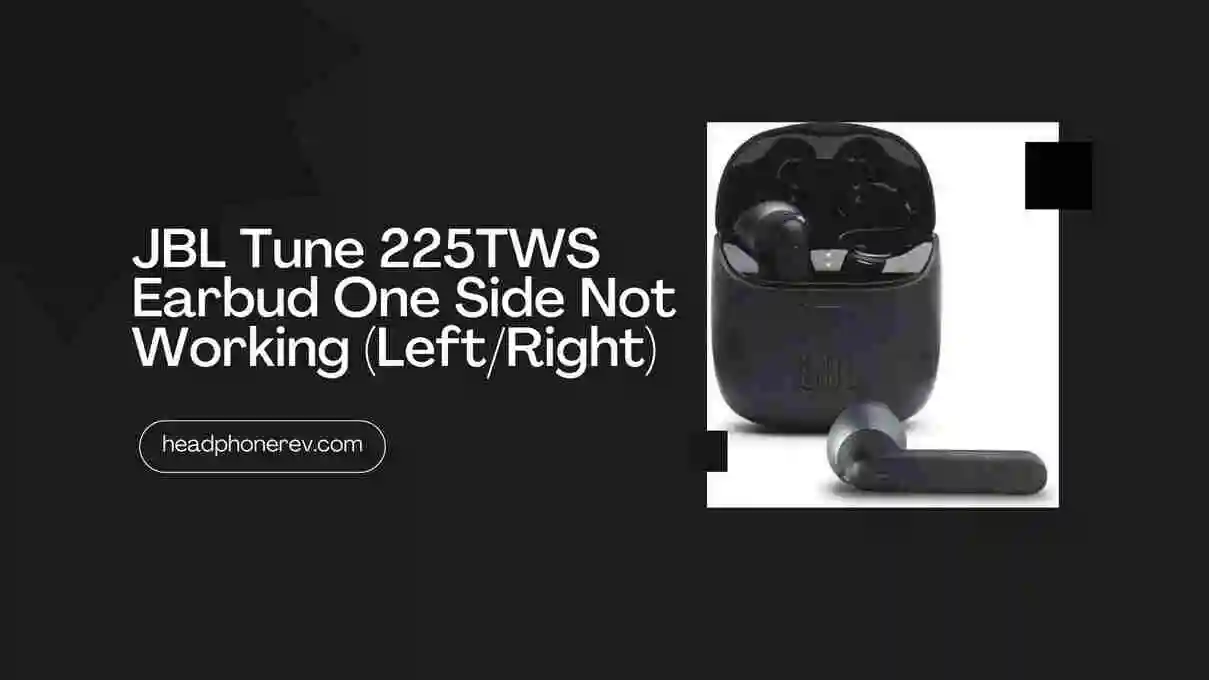Beats Studio Buds Case Not Charging (11 Fixes)

Beats Studio Buds are wireless earbuds that have gained popularity in recent years due to their high-quality sound, sleek design, and ease of use. However, if you’re experiencing issues with the beats studio buds case not working, it can be frustrating and inconvenient.
In this article, we’ll explore some common reasons why beats studio buds case not charging and how to troubleshoot the issue.
How to tell if beats studio buds are charging:
- Checking the battery status of your Beats earbuds and charging case is possible by accessing the Beats app on your Android device or IOs device.
- You can also tell if your beats studio buds are changing by watching beats studio buds case blinking red.
Beats Studio Buds Case Not Charging( Solutions)
1. Ensure Proper Seating of Earbuds:
Issue: If Beats Studio Buds are not properly seated in the charging case, the charging pins may not connect, preventing the earbuds from charging.
Solution: Make sure the earbuds are properly seated in the charging case. Refer to the user manual of Beats Studio Buds for guidance.
2. Clean the Charging Case:
Issue: A common cause of the charging issue is dirt or debris buildup in the charging port.
Solution: Use a soft, dry cloth to wipe down the charging case, ensuring the removal of any dust or dirt blocking the charging port.
3. Clean the Charging Pins of Earbuds:
Issue: The charging pins on the earbuds can also become dirty and obstructed.
Solution: Use a dry cotton swab or a soft-bristled brush to clean the charging pins and remove any debris.
4. Inspect the Adapter:
Issue: A faulty adapter can cause the Beats Studio Buds case not to charge.
Solution: Check the adapter for visible damage or wear and tear. Also, test it with other devices. If damaged, consider replacing it.
5. Inspect the Cable:
Issue: A damaged charging cable can lead to charging problems.
Solution: Examine the cable for visible damage or fraying. If damaged, replace the cable.
6. Reset the Beats Studio Buds:
Issue: If previous steps don’t work, resetting the earbuds may help.
Solution: Follow the instructions provided by Apple Support. Typically, you’ll need to place the earbuds in the charging case and hold the button on the back of the case for about 15 seconds until the LED light starts flashing.
7. Update Firmware or Software of Beats Studio Buds:
Issue: Outdated firmware or software can lead to charging issues.
Solution: To update the firmware:
- Ensure the earbuds are fully charged and near your updating device.
- Download the latest Beats Updater software from the Beats website to your computer.
- Connect your earbuds to your computer using the USB cable.
- The software should detect your earbuds and prompt a firmware update if available.
- Follow the provided instructions to complete the update.
8. Check the Temperature:
Issue: Extreme temperatures can affect battery charging.
Solution: Ensure the earbuds are not too hot or too cold, as this can impact the battery’s ability to charge.
9. Battery Memory Effect:
Issue: Battery memory effect can prevent charging.
Solution: If this is the case, consider replacing the battery.
10. Ensure Compatible Power Source:
Issue: Using an incompatible power source can damage the battery.
Solution: Make sure you’re using a compatible power source to charge your Beats Studio Buds case.
11. Contact Customer Support in Case of a Faulty Circuit:
Issue: If all else fails, contact Beats customer support for assistance. A faulty circuit may be the underlying problem.
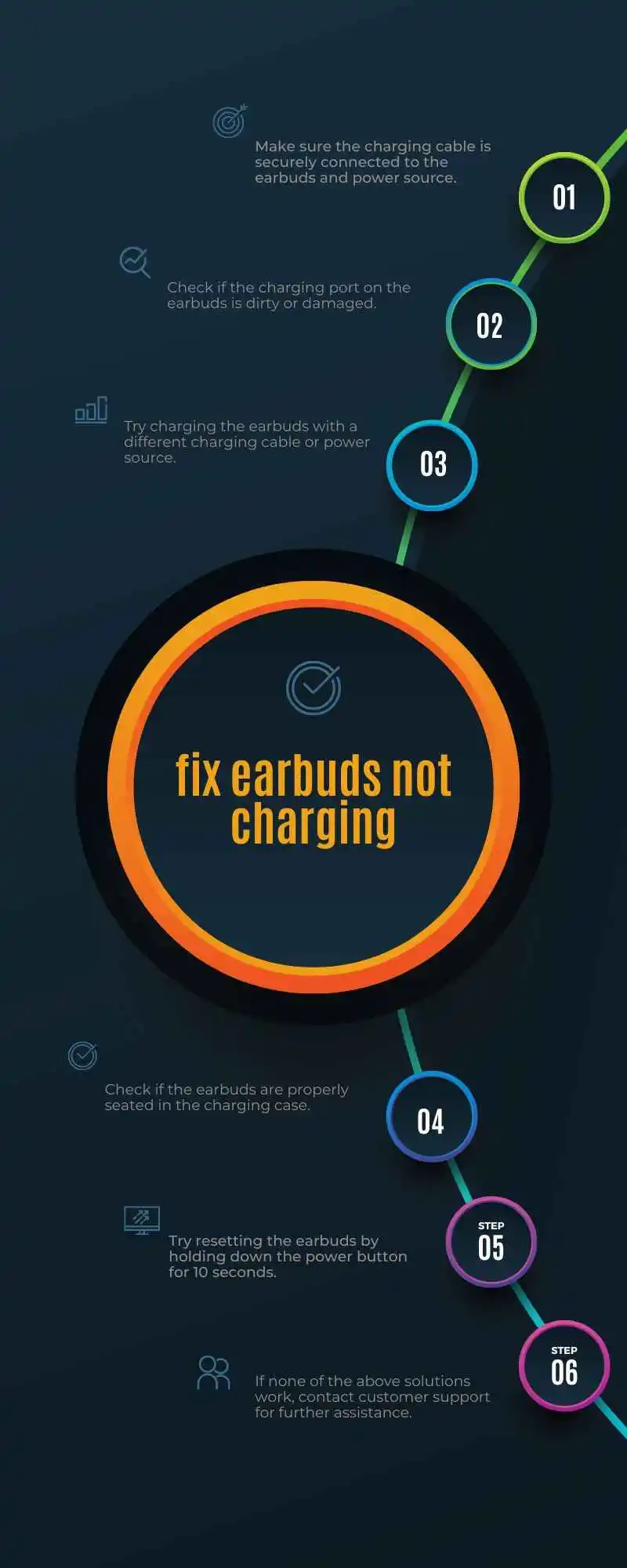
Conclusion:
In conclusion, if your Beats Studio Buds case is not charging, don’t panic. By following the above troubleshooting steps, you can address the issue and get your earbuds charging again.
Remember to clean the charging case and earbud pins regularly, inspect the adapter and cable for damage, reset the earbuds if needed, update the firmware, and consider environmental factors like temperature and battery memory effect. If the issue persists, reach out to customer support for further assistance.